
iOS 18.2 為 Apple Intelligence 帶來「Image Playground(影像樂園)」、「Genmoji」、「Image Wand(影像魔杖)」3 大超有趣的 AI 文生圖功能,吸引不少用戶躍躍欲試。
但在沒啟用 Apple Intelligence 的狀態下更新至 iOS 18.2,Playground App 並不會自動安裝在手機上,這邊就來分享完整的 Playground App 啟用教學。
iOS 18.2 的 Playground App 啟用步驟教學
一般來說,若在更新 iOS 18.2 前就有啟用 Apple Intelligence,那在更新 iOS 18.2 後 Playground App 會直接出現在你的主畫面上。
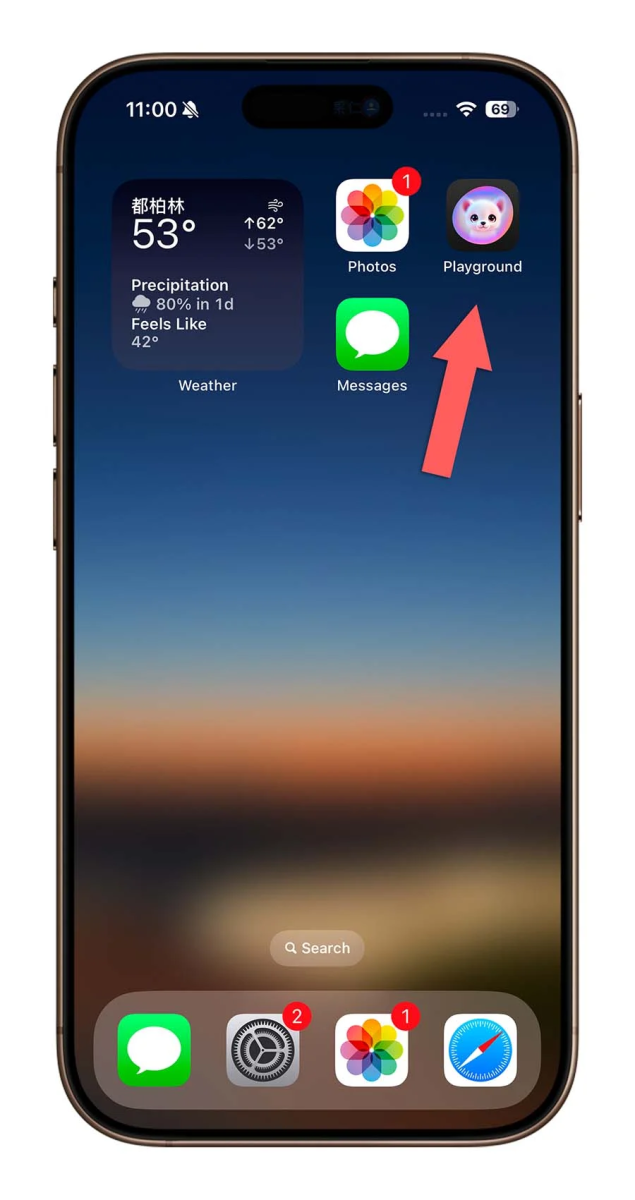
如果是在更新 iOS 18.2 後才啟用 Apple Intelligence,那 Playground App 應該也會在 Apple Intelligence 開啟時同步安裝啟用。

但若你在啟用 Apple Intelligence 後還是沒有看到 Playground App,則可以試試透過下面的教學步驟來安裝 Playground App;我這邊用 iPad 來示範,iPhone 的操作流程大同小異。
1. 到「訊息」中安裝、啟用 Playground App
確認 Apple Intelligence 有成功啟用後,接著就是要下載與啟用 Playground App;打開「訊息」隨便進入一個聊天室,並點擊對話框左側的「+」即可看到「Image Playground」。
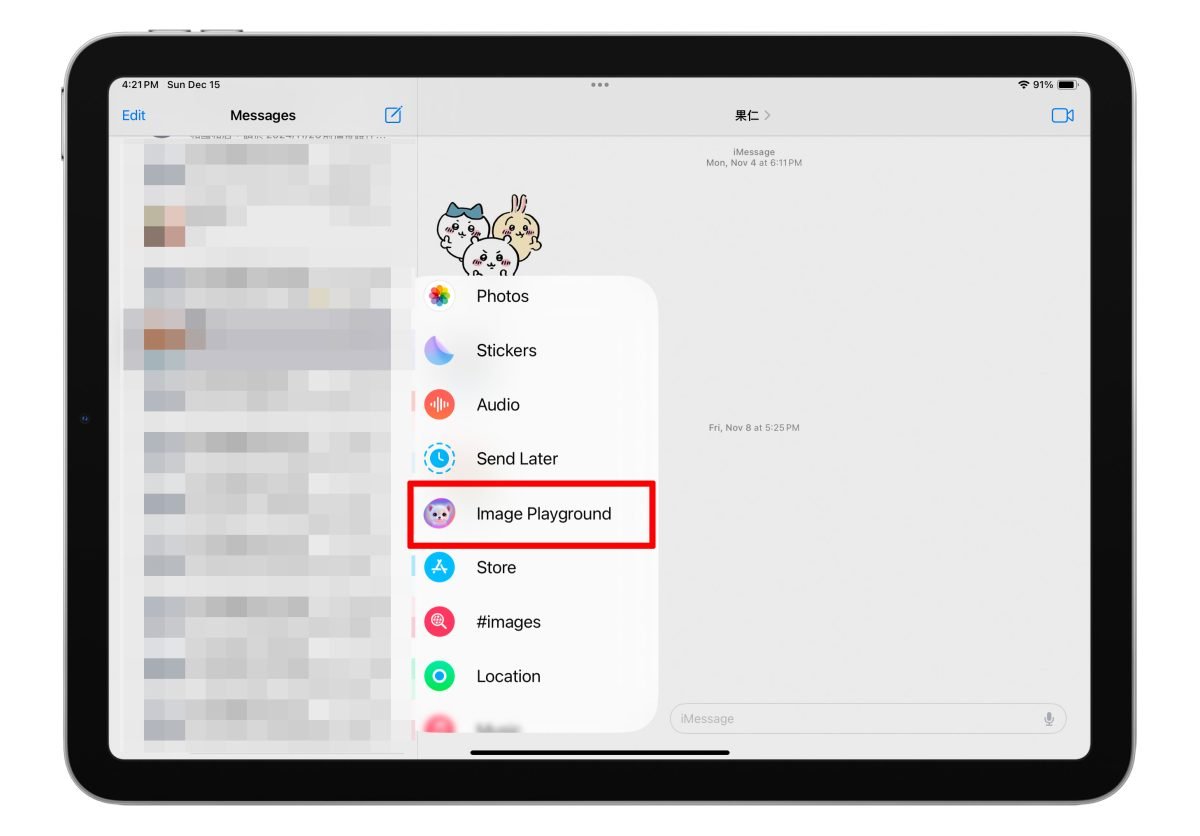
點選「Image Playground」會跳出簡短的說明介紹,這邊直接點「Set Up」,最後有看到「Setting Up Image Creation」代表系統正在設定 Image Playground、Genmoji、Image Wand 功能,完成時會發出通知提示你可以使用。
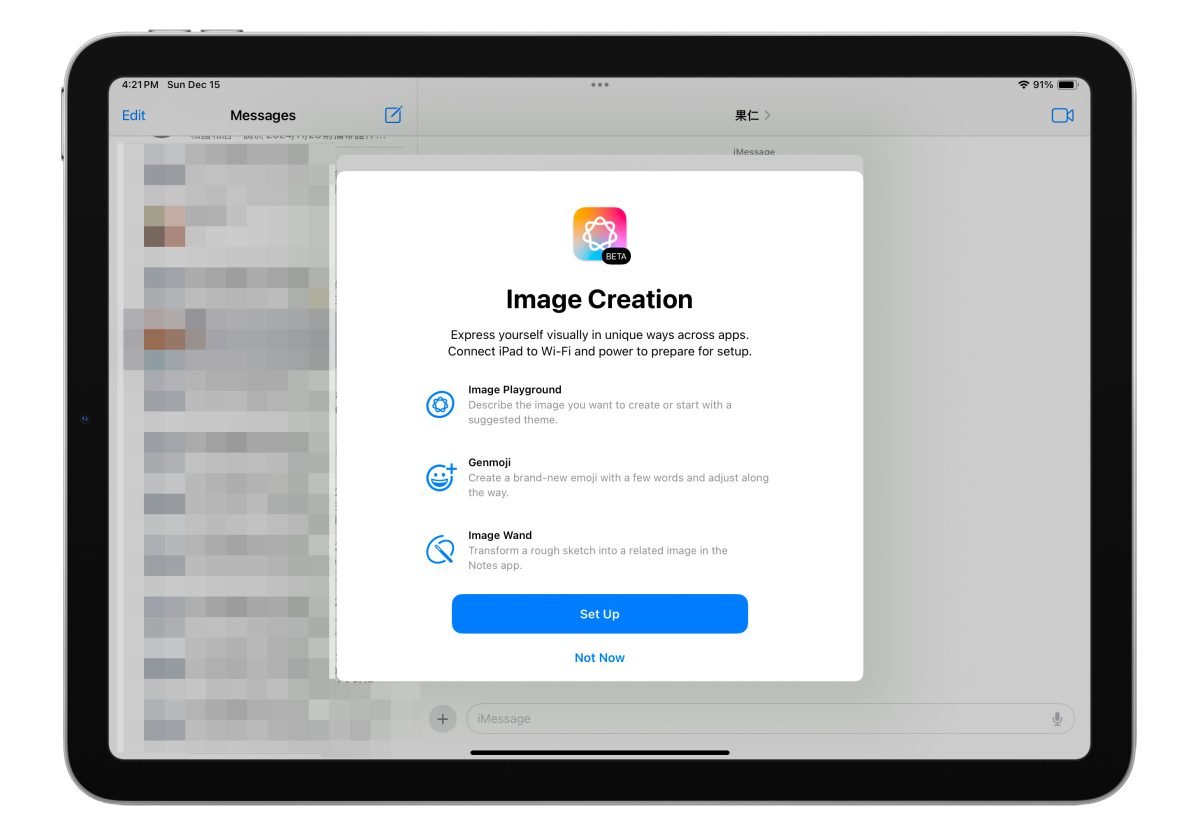
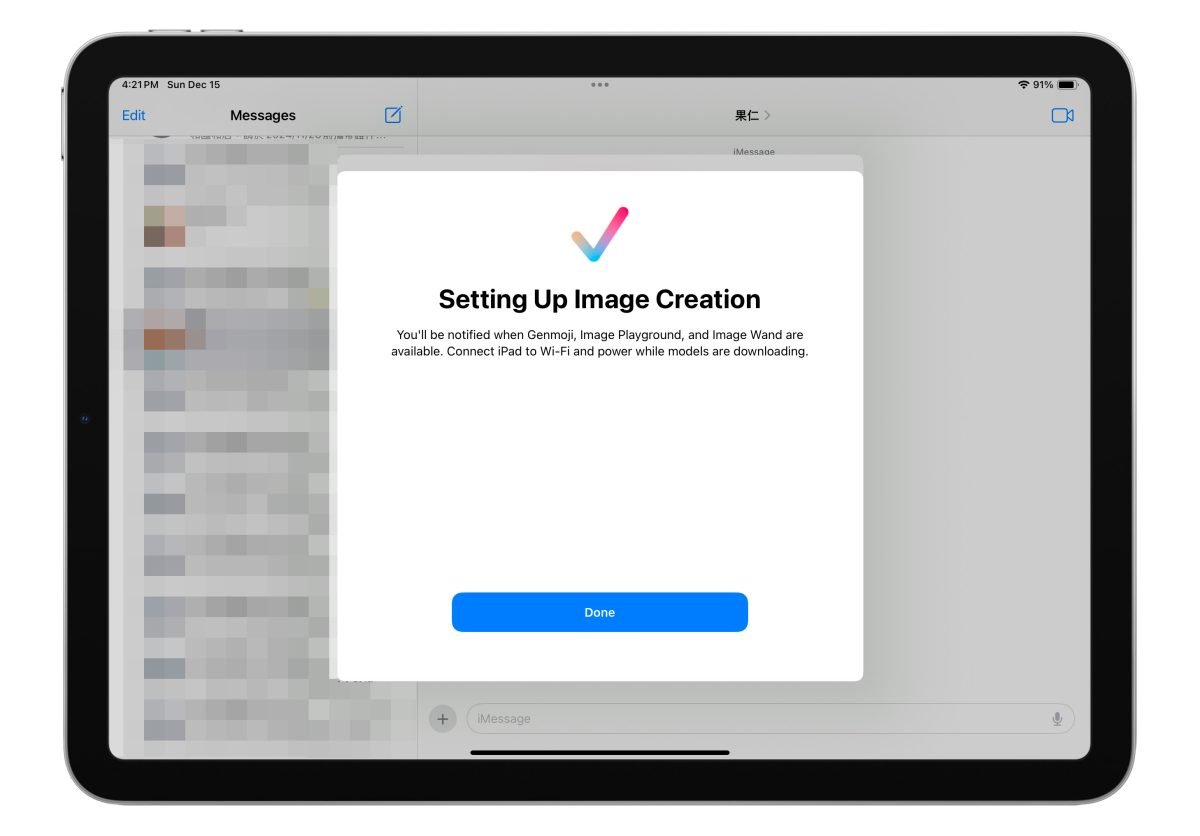
回到主畫面也會看到 Playground App 成功現身!
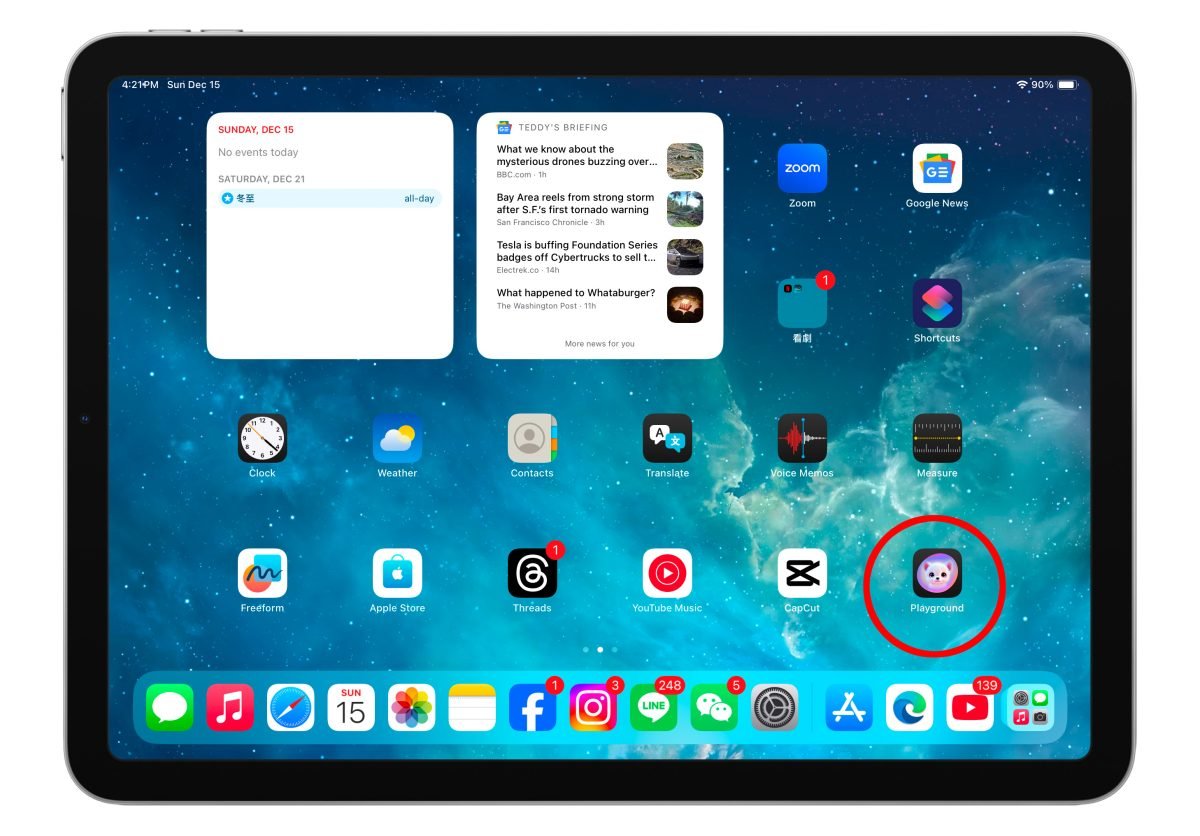
2. 下載 Image Playground 支援檔案
最後點開「Playground」App,讓系統下載 Image Playground、Genmoji、Image Wand 相關支援檔案。
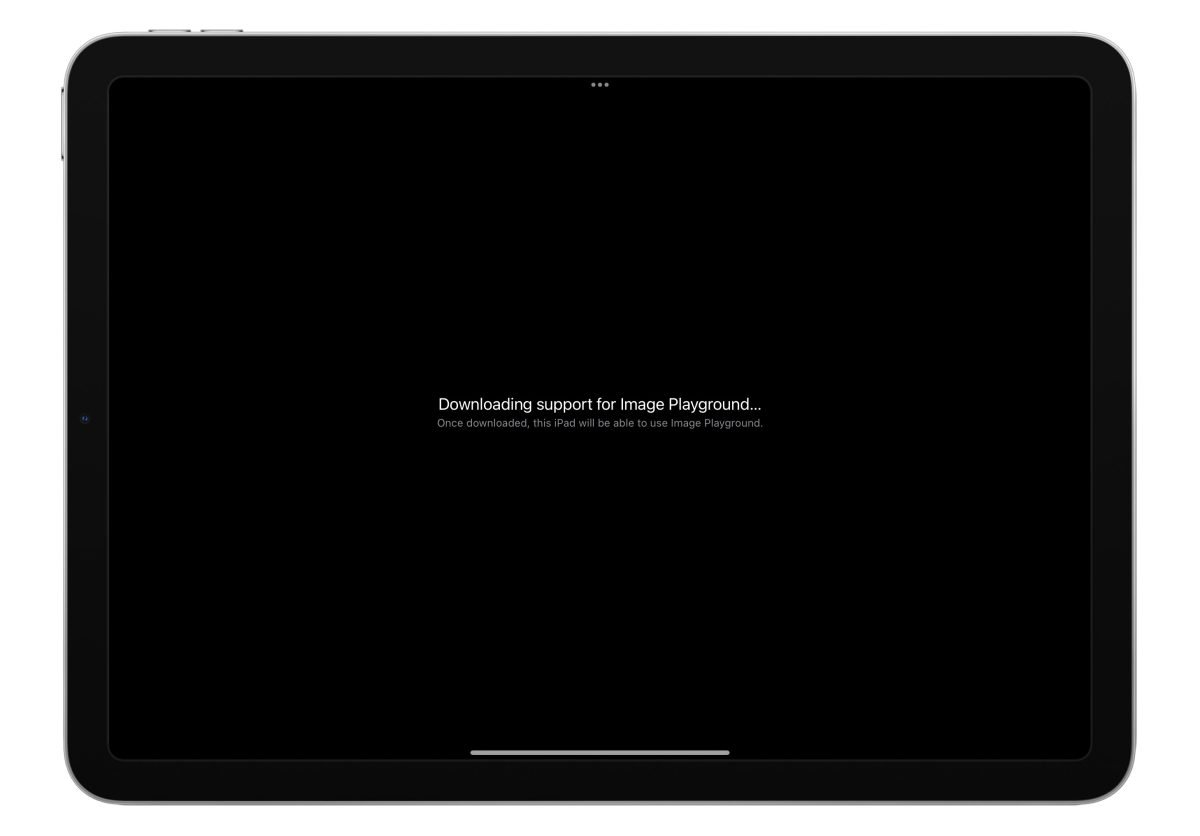
等系統設定好 Image Playground、Genmoji、Image Wand 功能、同時也下載好支援檔案就能使用 Image Playground、Genmoji、Image Wand;設定與下載可能會需要好一陣子的時間,一樣耐心等候系統發出通知就好。
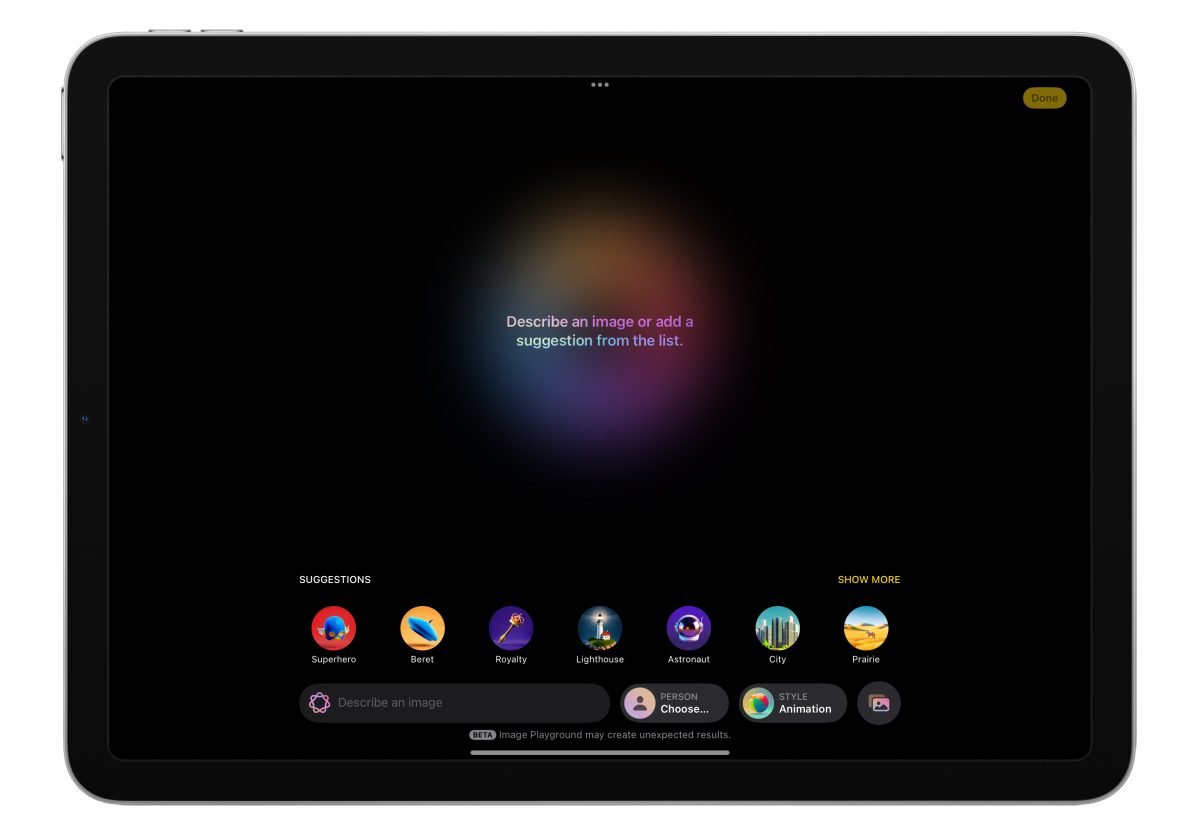
Image Playground、Genmoji 的使用教學則可參考以下文章:
|
延伸閱讀》 |
誤刪 Playground App 可重新到 App Store 中下載
補充一下,若你不小心誤刪 Playground App 可以重新到 App Store 下載回來;但因為 Apple Intelligence 目前屬於限定地區開放的功能,所以需要特別「改地區」才能下載。
|
延伸閱讀》 |
iOS 18.2 的 Playground App 啟用教學:總結
以上就是 iOS 18.2 的 Playground App 啟用教學分享,想要嚐鮮體驗 Image Playground、Genmoji、Image Wand 的用戶可以依照步驟操作來安裝 Playground App。
這邊也幫大家做個 Playground App 啟用步驟總結
- 將手機更新至 iOS 18.2,並啟用 Apple Intelligence
- 打開「訊息」並隨便進入一個聊天室。
- 點擊對話框旁的「+」>「Image Playground」讓系統設定 Image Playground、Genmoji、Image Wand 功能;回到主畫面就會看到 Playground App。
- 打開 Playground App,讓系統下載 Image Playground、Genmoji、Image Wand 相關支援檔案。
- 等待下載、設定完成即可使用 Image Playground、Genmoji、Image Wand 功能。
延伸閱讀》
- Apple Intelligence 功能開放狀況整理:16 項功能已可使用、5 項功能明年推出
- iOS 18.2 新功能總整理:完整 55 項更新細節與系統變化帶你快速暸解
- iOS 18.2 語音備忘錄「分層錄音」使用教學,用 iPhone 16 Pro 疊加音訊、發揮創意
- iOS 18.2 整合 ChatGPT 功能!7 大使用教學與技巧一次看
- 15 個更新 iOS 18.2 後一定要試試看的 iPhone 新功能
